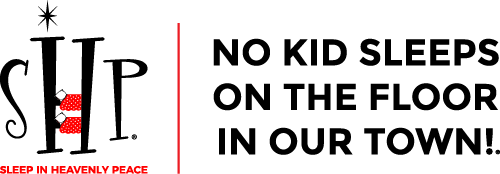How to Access a View Only file on Google Drive
How to access and make a copy of a locked or view only file on the SHP Google Drive is easy in a few steps.
- Click File -> Make a copy
- Select My Drive for the Folder where it will be saved then click OK. It’s now saved to your Google Drive
- Click the 9 dots in your Google apps and select Drive
- Click My Drive in the left sidebar and scroll through the right column to find your file
- Double click to open it
- It’s now ready for you to use for your needs
- You can rename it by clicking the title of it





You can also find a PDF version of this How to on the Dashboard here.