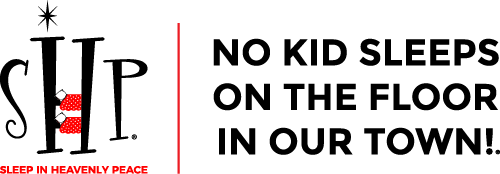You can create wishlists from a variety of places like Walmart, Amazon and Target.
All wish list sites require an email account to create and manage these lists. It is recommended that a generic chapter account be requested and used to create these lists for ease of transition and sharing with other core team members. Account maintenance performed weekly involves adding items and removing those items no longer in stock.
Create an Amazon Wishlist
Amazon lists do not require an event date and like all lists should be regularly attended to for out of stock items.
Since Amazon accounts may be set to login automatically, please verify the account in use by looking in the upper right corner of the web page To the left of Cart and under “Hello” you should see the name of the account currently logged in. It is a hassle to correct personal items accidentally purchased in a chapter/other account.
Creating a list on Amazon is pretty easy. Login to Amazon with the account you are using to manage the list then….
- Go to Account & Lists and select Your Lists.
- Select Create a List and insert a list name.
- Select Create List.
- Select the three dots menu, and Manage List to update your shipping address and other preferences.
- Select Save Changes.
If you have questions specific to list creation on the Amazon website there is an excellent help resources webpage you can access at https://www.amazon.com/help/ Use keywords list creation
KEY POINTS
Amazon does not require an event date.
Be sure not to buy personal items accidentally on Amazon
Create an Walmart
Walmart has both lists and registries. Using the list feature will not allow the donation to be automatically shipped to an address and the purchaser will have to edit shipping or hand deliver. These instructions will focus on using a registry. Like Target these must have an event date and quantity desired.
Start by creating an account at walmart.com Once you have created an account and logged in follow the steps below.
- Click on the Services icon in the upper left area of the web page.
- Click on Registry, Lists & Gifts then Registry. Test
- Click on Create a Registry and select Any Occasion
- Create a registry name, click Continue and then select a future date
- Add a shipping address and select it.
- Select public or private
You can now begin to add items to your registry. Click on Share this registry to obtain a shareable link.
Create an Target Wishlist
Target allows you to create a registry and it can be for an organization. All Target registries have an event date associated with them. It is recommended that you pick an event date that is associated with an event like BAA, Dec 31st etc. Creating a registry on Target is fairly straightforward
1. Open https://www.target.com/gift-registry in a browser window.
2. Click on Sign In and then select Create Account.
3. Complete account creation form.
Once you’ve signed in click the Create a Registry button in the Community tile and follow the instructions to create your registry. Remember a registry tracks the number of purchases so you will need to edit the desired quantity to allow for multiple purchases. Target allows you to create a friendly URL (the web address) to your registry. We recommend you use your chapter social media handle eg; SHPSyracuse. Bookmark the link above so you can readily find the login to manage your list.
If you have questions specific to registry creation on the Target website Target has a excellent help resources webpage you can access at https://help.target.com/help
KEY POINTS
Target requests an event date. The registry will expire on the date you select.
Make sure you bump up the quantities to 50 or more.
Use your chapters social media handle to create the friendly URL